
6 Things We Can Do To Save A Water Damaged iPhone 14 | Stellar

6 Things We Can Do To Save A Water Damaged iPhone
“Hey there! I accidentally spilled water on my iPhone 14 Pro yesterday and it won`t turn on anymore. I was pretty sure I retrieved the phone within 10 seconds, yet it’s not working! Is there a way to save and fix water-damaged iPhone?”
If you’ve ever accidentally dropped your phone in water or drenched it in rain, then you’re not alone. From a split cup of coffee or water to dropping it in pools, bathtubs or toilets, your iPhone can be water-damaged due to various reasons.
With new-generation Apple devices, water exposure isn’t an immediate death sentence for your iPhone as it used to be. But it can still create issues in your iPhone, such as:
- Liquid droplets flowing inside the iPhone screen
- Issues in the charging port or the iPhone won’t charge.
- No audio or ruffled audio.
- Blurry images due to moisture in the camera lens.
- The internal part of the device gets corroded.
While the new iPhones have good water resistant capabilities, this doesn’t mean they are totally immune to water. Being electronic devices, water can seriously damage them.
This article shares several best practices that can help you save a water-damaged iPhone. But first, let’s understand how water resistant your iPhone is.
Is my iPhone water resistant?
The water resistance of the smartphones is rated by the “ingress protection” code, also called IP rating.
This rating includes two number: the first number indicates protection against solids, such as dust, whereas the second demonstrate resistance to liquid, mainly water. For example, the iPhone 12 has a rating of IP68, which means it provides six levels of protection from solid and eight levels of protection from liquid.
There are multiple types of IP ratings, but IP67 and IP68 are mainly applied to iPhones.
- IP67 – A device with this rating can withstand being submerged in up to 1 meter of water for a maximum of 30 minutes
- IP68 – iPhone with an IP68 rating can survive submersion in water up to 2 meters for a maximum of 30 minutes
Here’s the list of last few generation iPhone with their IP rating
- iPhone 15/15 Plus/ 15 Pro/ 15 Pro Max – IP68
- iPhone 14/14 Plus/ 14 Pro/ 14 Pro Max – IP68
- iPhone13/ 13 Mini/ 13 Pro / 13 Pro Max – IP68
- iPhone12/ 12 Mini/ 12 Pro / 12 Pro Max – IP68
- iPhone 11/ 11 Pro / 11 Pro Max – IP68
- iPhone XS/ XS Max – IP68
- iPhone X/XR /8/8 Plus /7 /7 Plus/ SE (2nd generation) – IP67
What Not to Do?
Most iPhones offer certain level of water resistance, but it doesn’t mean an iPhone dropped in swimming pool or a bucket full of water is immune to any damage. Moreover, not every repair step will help you fix water-damaged iPhone; and some can complicate things further. Before, we start on potential steps to save your water-damaged iPhone, let’s first look at some absolute things that worsen the cause and should be avoided at all costs.
1. Don’t turn on your iPhone
Your iPhone will turn off automatically after being dropped in water. However, you should manually turn it off if it doesn’t turn off. Turn your phone on only if you are sure water or moisture content from the exterior and interior is completely dry. Turning on the water-damaged iPhone might cause water to reach inside the device, causing it to malfunction.
2. Plug it in or Use the Charging Port in Any Way
Moreover, don’t charge your iPhone battery as it can result in an electrical short circuit or even combustion, resulting in a fire. No matter how water resistant the iPhone is, it’s better to not plug it in when wet or water-damaged.
3. Don’t use hot air to blow dry your iPhone
Blow-drying your iPhone with hot air can damage your device further. Hot air may heat your iPhone to an unbearable degree, making it unsuitable for device hardware. Also, avoid using a space heater or furnace sidewall exhaust to dry your iPhone.
Steps You Can Take to Potentially Save Your Water-Damaged iPhone
If you drop your iPhone in water, the following methods can save your iPhone from potential damage.
1. Take it out and turn it off immediately
Remove your iPhone from the water right away. Once retrieved, turn it off immediately. If there is any iPhone cover and screen guard to protect your phone, remove them as they might hold moisture. Use a paper towel or cotton cloth to wipe the iPhone’s exterior.
2. Evacuate the SIM card
After drying the iPhone’s exterior, remove the SIM card tray, if not using an e-SIM. Although SIM cards have a watertight seal, getting them out helps. Use a paper towel to dry the SIM card and the tray.
3. Dry your iPhone
While Apple recommends simply wiping the iPhone dry or tapping excess water out of the ports, we recommend the below-mentioned ways to ensure your iPhone is as dry as possible.
- Place it in a dry place
You need to place the iPhone in a warm and dry place so the water inside the phone can evaporate. Place it in a nearby window with proper sunlight, but do not expose the device to harsh sunlight.
- Place it in uncooked rice
The uncooked rice trick used to be the go-to method to dry any visible liquid in iPhone, as rice absorbs moisture quickly. Place the iPhone in a bag or bowl of rice for a day or two to ensure the water traces inside the phone are absorbed entirely. However, this method is slightly risky, as uncooked rice can push grains and dust in the charging port of your device.
- Dry it with silica gel packets
If the water has seeped into the internal parts of the iPhone, try burying it in a heap of silica gel bags in an airtight container. This helps in absorbing the moisture from the inside of your iPhone. Using silica gel packets is a safer alternative to the uncooked rice method for drying a wet iPhone, as nothing will get clogged in the ports.
- Use a hairdryer (if it has a cool wind setting)
If your hair dryer has a cool wind setting, you can use it to dry wet iPhone. While drying the iPhone, keep the hair dryer in low mode and keep your iPhone at a distance so that air blowing doesn’t cause any damage.
Or, you can keep your iPhone under a cool air fan to dry it.
4. Disassemble the phone and let it air dry
If drying the iPhone via uncooked rice method or silica gel packet doesn’t work, consider dismantling it as your last resort. You can use DIY repair tips to open the device to dry it out or go to any trusted tech expert.
Caution: We wouldn’t recommend dismantling the iPhone using DIY tips as it may worsen the problem.
Dismantle your iPhone carefully, air dry its interior, and assemble it back after a few hours. Also, if the Liquid Contact Indicators inside the iPhone have already detected water damage, opening the phone invalidates your warranty coverage.
5. Check if your warranty is still valid
If all the above efforts fail to fix the iPhone from water damage, you must check if the device’s warranty is still valid. If it is, call your manufacturer and request a repair or replacement. If it is invalid, visit an Apple Genius bar to repair your cell phone.
6. Take the phone to an approved repair shop
The longer you wait to take your iPhone to an Apple Genius bar, the more damage it incurs. If you cannot dry the wet iPhone by following the manual methods mentioned above, rush to an Apple Genius bar to get it repaired and minimize the chances of further damage.
How To Find Out If Your iPhone Has Water Damage?
Liquid Contact Indicator, or LCI, is the new way to determine whether or not your iPhone is exposed to water damage. An LCI is generally of white or silver color; however, when it comes in contact with water or other liquid, it turns red.
See the table to learn where the indicators are planted in your respective iPhone, depending upon its model.
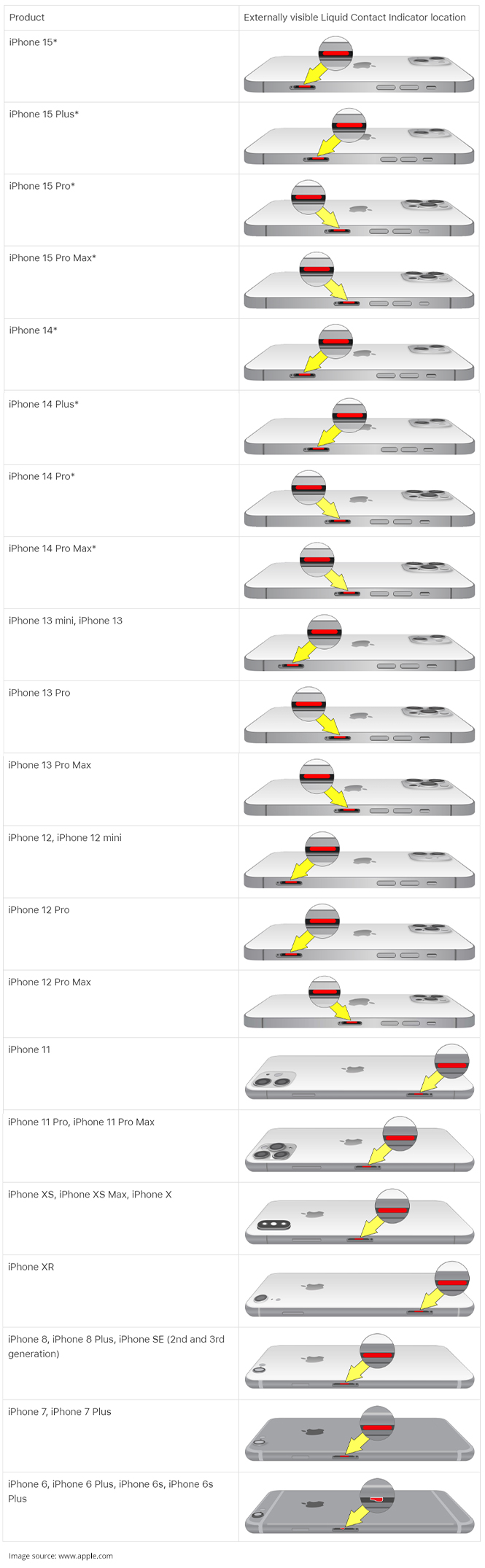
How To Recover Data From Water-Damaged iPhone?
Once you have powered on your water-damaged iPhone after drying, it is possible to recover data from it. There are two ways to recover lost data from water-damaged iPhones: backup services or professional iPhone data recovery software .
Let’s see various scenarios where you can recover data from a water-damaged iPhone:
iPhone won’t turn on
If your iPhone won’t turn on even after drying the wet iPhone using the tips mentioned above, it has short-circuited or water has eroded some of its internal components. In such a situation, use any backup service to recover your iPhone data.
If you have enabled iCloud backup on your iPhone, you can easily restore your data. You can visit the official iCloud website and log into your account to save the lost data on your computer. Or, set up your new iPhone using the existing iCloud credentials to restore the data of your previous iPhone.
iPhone starts but data is lost
If you turn your iPhone back on again, but its data is lost, try setting up your phone with existing iCloud account to recover the data. However, if you haven’t enabled iCloud backup, it is recommended that you use reliable iPhone data recovery software like Stellar Data Recovery for iPhone. This software recovers deleted/lost photos, videos, audio, messages, voice memos, calendars etc. from iPhone, iPad, iTunes, and iCloud backup files.
The software supports recovery in all data loss scenarios like water-damaged devices, accidental deletion, failed iOS updates, iPhone stuck in recovery mode, etc. This iPhone recovery software is compatible with all variants of iPad and iPhone, including the series of iPhone 15/14/13/12/11 and below.
Conclusion
We hope you fix the water-damaged iPhone after following the above suggestion. However, it would be best if you were extra careful to protect your iPhone from any type of water damage. Here are some best practices you must follow:
- Use a waterproof case to provide an additional layer of protection to your iPhone against water.
- Keep your iPhone away from sinks, bathrooms, toilets, etc.
- Be mindful in rainy conditions, and put your phone in a waterproof bag or safe pocket.
- Refrain from touching your iPhone with wet hands.
- Take regular data backups, as it is handy in data loss situations.
Was this article helpful?
FAQs
What do I do if my iPhone speaker doesn’t work after falling into water?
If there is water in your iPhone speaker, it may not work. In such a situation, try drying your iPhone and turning it on to take a backup of your data before testing the speaker. You can even visit Apple Genius Bar to get the help of a tech expert to fix your iPhone.
How to Fix & Retrieve Pictures/Videos From a Water Damaged iPhone That Won’t Turn on
Summary: Spilled water on your iPhone? This article guides you in detail, how to fix water-damaged iPhone and do’s to avoid further damage. Also learn ways to recover lost photos and videos when your iPhone is not turning on due to the damage.
| Q. I accidentally dropped my iPhone in swimming pool and now it does not turn on anymore. How can I fix my water damaged phone? Is there any way I can rec__over photos and videos from my water damaged iPhone
A. To fix a water damaged iPhone, try to dry it completely while to recover your lost photos and videos you have two options:
- Recover from Apple iCloud and iTunes backup
- If, backup files are not accessible or deleted, recover using third-party software
|
| — |
This article guides you in detail, how to fix such water-damaged iPhone and recover lost photos and videos when the device is not turning on.
The damage caused by water or any other liquid on iPhones is unpredictable. Your iPhone may or may not turn on and there is a high possibility of losing your data including photos and videos on it.
Even if your iPhone is under the one-year warranty, Apple does not cover liquid damages to iPhone. So now you are in a crazy situation of double loss, of owning a faulty device and losing precious photos and videos stored in it.
First, a piece of advice: Stay calm. Before trying to retrieve lost photos through any method follow the essential dos and don’ts to fix your iPhone and avoid further loss.
DOs fo****r Water Damaged iPhone
- **Try drying
**Remove excess water off the iPhone by rubbing it dry on a towel. Gently shake it to clear the water in the sockets and ports of the phone. - **Do not plug it in or turn it on
**Do not plug or turn on the wet iPhone as this can cause a short circuit. Even if it turns on, it will stop working forever after sometime. If the iPhone is in Power on or Sleep Mode, switch it off completely and leave it to dry for at least two days. - **Remove the SIM card
**Take out the SIM card from the iPhone to avoid damage to key components and rub it dry on a clean cotton cloth. - **Dry with silica gel sachets
**Use silica gel packets to dry your wet iPhone and leave it for at least 48 hours.
DON’Ts for Water Damaged iPhone
- Do not press any buttons of wet iPhone
- Do not try to switch on your iPhone to avoid short circuit
- Do not use a hairdryer or other drying tools to dry your phone
- Do not place your iPhone in raw rice to avoid foreign particles entering inside
How to Recover Data from Water Damaged iPhone
After doing above essential hacks, once you power on your water damaged iPhone, there are two possibilities, either your phone starts working but you have lost your data or iPhone does not switch on at all!
Do not panic, as in either case, you can recover your lost photos and videos from a water damaged iPhone via two methods
Method 1: Recover from **iCloud and iTunes backup
**Apple has this remarkable feature in which all iPhone data is automatically saved in iCloud and iTunes backup. You just you need to sign in to iCloud or iTunes through your Apple ID on the new iOS device. Next, select and transfer the desired files to the new device from the list of available backups in iCloud/iTunes.
_**Method 2: Recover from third-party application
**_In case you are unable to restore photos from the iCloud and iTunes backup files or have deleted your desired files from the backup, opt for a third-party application to recover photos or videos from your water damaged iPhone.
From a plethora of iPhone data recovery software available in the market, experts recommend to pick only the trusted and secure data recovery tool, specially designed for the iOS device.
**Use iPhone Data Recovery Software by Stellar
**One of the commonly used third-party data recovery software is Stellar Data Recovery for iPhone. The easy-to-use interface and 100% safe download makes it a popular choice among iPhone users.
If your iPhone is synchronized with iCloud and iTunes backup, you can retrieve lost photos and videos from water damaged iPhone using Stellar Data Recovery for iPhone. In the situation when your iPhone is not detected by the system or do not switch on at all, after it is damaged due to water, the software offers two ways to recover photos and videos:
- Recovery from iCloud Backup
- Recovery from iTunes Backup
Step-by-step: Recovery from iCloud Backup
Step 1: Install and Run Stellar Data Recovery for iPhone and select “Recover from iCloud Backup” from the main menu.
Figure 1: Illustrates the main screen
Step 2: Enter the Apple ID and password to sign in to iCloud.
 Figure 2: Illustrates the credential screen
Figure 2: Illustrates the credential screen
Step 3: After entering the credentials, the software displays the list of all backup files. Select the desired files and click Scan

Figure 4: Illustrates backup files list
Step 4: Preview the selected files and press Save. You can save recovered photos or videos at the desired location.

Figure 5: Illustrates the preview of the files
Step-by-step: Recovery from iTunes Backup
Step 1: Select “Recover from iTunes Backup” option on the main screen
Step 2: The software displays all iTunes backup files. From the Tree view, select the file categories from which you want to recover photos/videos. it will list all files under that category.

Figure 6: Illustrates the backup files list
Step 3: Preview the existing and/or deleted files

Figure 7: Illustrates the Preview of files under the selected category
Step 4: Click ‘Save’ to recover the file. You can either choose to save all or a few files by selecting the checkboxes.
_  Figure 8: Illustrates the file saving process_
Figure 8: Illustrates the file saving process_
**Conclusion
**The safest way to _rec_over lost photos and videos from water damaged iPhone is through a secure third-party tool.
The easy-to-use interface along with scanning and recovery precision makes iPhone Photo Recovery Software by Stellar most sought by iPhone users. It comes as a blessing, especially when the iTunes and iCloud backup files become inaccessible or unreadable.
Try the Free Demo Version of the software to recover your lost and deleted pictures/videos in Mac or in Windows.
What should I do if I don’t find the deleted iPhone files after scanning?
Stellar Data Recovery for iPhone is an efficient software to recover all kinds of lost data from iPhone, iTunes, and iCloud.
In case you are unable to find the lost data after quick scan through Stellar Data Recovery for iPhone , choose to perform Deep Scan.
Deep scan is a next level of aggressive scanning. It involves thorough scan of the device and the backups (iTunes and iCloud) using advanced algorithms. Deep Scan recovers as much data as possible from the selected device or backup. It searches for lost files on the basis of file signature. This recovery option recovers everything that is found in the selected source. This option is especially helpful in case of severely deleted and corrupted iPhone data.
How to perform Deep Scan?
Once quick scan is completed, in the preview window choose Click Here option at the bottom left of the window to start Deep Scan.

When the scanning process is completed, a dialog box displaying the message ‘Deep Scan completed’ is displayed.

In case the additional data is not recovered through Deep Scan, the dialog box displays the message ‘Deep Scan completed. No additional data found.’

Files found during Deep Scan can be viewed in the preview window and saved at any desired location.
Stellar Data Recovery for iPhone® Stellar Data Recovery for iPhone® is the best DIY software to recover missing or accidentally deleted Contacts, Messages, Calendar, Photos, Videos, Call History etc directly from iPhone or iPad.
How to Recover Deleted iPhone Camera Roll Photos and Photo Stream Pictures?
Your iPhone is not only a medium to connect but also serves as a personal repository for your priceless photos, videos, and music. However, in case your iPhone crashes or you lose files due to accidental deletion, your data stands at risk and may be lost forever. But with Stellar Data Recovery for iPhone, your data is here to stay. This professional solution helps to retrieve your lost or accidentally deleted photos, audio, as well as video files from Camera Roll, Photo Stream, and App Library. It also offers a complete recovery of your iPhone data such as Contacts, Messages along with attachments, Notes, Call History, Calendars, Safari Bookmarks, iTunes, and iCloud backup files.
An iPhone stands apart for its high image quality, among its other notable features. With several iPhone releases over the years, its camera specifications have improved indescribably, and this has increased the percentage of buyers to a considerable extent. Though it cannot be likened to a professional DSLR, yet it stands superior in its category.
How to recover your deleted iPhone Photos?
If your collection of photos, audios, and video files gets accidentally deleted or lost due to iOS crash, the question that comes to mind is whether they can be recovered. If you have created a backup already, then all you need to do is to restore data from the most recent backup. However, if you have not created a backup either on iTunes or iCloud, then the situation needs attention.
Your photos and other multimedia files are important to you. Therefore, it is important to look for an efficient and reliable recovery tool. Here, Stellar Data Recovery for iPhone serves as a perfect solution with its straight forward and user-centric interface. This tool accommodates all the major specifications of different iPhone versions.
The Process: Let’s look at how Stellar Data Recovery for iPhone recovers your lost or accidentally deleted photos from your iPhone:
Step 1) Download, Install, and Launch Stellar Data Recovery for iPhone on your system
Step 2) Next, select Recover from iPhone option from the three alternates provided on the home screen. Select what you want to recover and click “Next”.

Step 3) Now connect the iPhone device to your system for initiating further recovery process. Alternatively, the device can be connected before you launch the tool
Step 4) The iPhone photo recovery tool will start scanning the connected device. A message will then pop up on the screen which reads: “_Please wait! Scanning your iPhone._” It will appear along with the live progress generator.

Note: Here, you can select to stop the scan process in between by selecting the Stop button
Step 5) Once the scanning is completed, the tool will enlist all the files and folders existing within the iPhone device.

Step 6) From the left panel, you can select Photos & Videos category from the tree structure. It will then expand associated options that include Camera Roll, Photo Stream, and Apps Library.
Step 7) Select Camera Roll and Photo Stream and the tool will display all the items from these two folders in the middle pane
Step 8) Now from the middle pane, you can either select a single file for recovery, or you can select multiple items by checking the associated boxes
Step 9) Once you select all the items that you need to recover from Camera Roll and Photo Stream, click on Save button
Step 10) The Save Files window will appear. Click on Browse and provide the location for storing the recovered data on the hard drive. Else use, the default location provided by the software which is Desktop << iPhone Default Name.
Step 11) Click OK to proceed saving the recovered files.
Step 12) Exit from the tool and go to the selected location to access the Camera Roll and Photo Stream recovered pictures.
Stellar Data Recovery for iPhone also restores data from the following:
- If you are looking to recover data from your iPhone backup such as iTunes backup or iCloud backup, then you need to select Recover from iTunes backup or Recover from iCloud backup options. The tool also allows importing files from Windows and Mac machines to iPhones.
- After the scan is completed, the tool will display all integrated components of deleted iTunes backup or iCloud backup files within its panel from where it can be selected as per priority and preferences. The powerful algorithms are fully advanced to recover every single bit of data.
- The tool also recovers encrypted iOS iTunes backup files and restores it back to the device. You can also recover lost or deleted data from iPad using the iPhone Data Recovery tool. Backup files of small, medium and large scale are handled effectively by the tool.
- The tool also recovers bookmarks deleted accidentally from your iPhone default browser Safari. Since bookmarks hold information about useful links and websites, this feature can be very helpful for technically savvy users.
- Title: 6 Things We Can Do To Save A Water Damaged iPhone 14 | Stellar
- Author: Nova
- Created at : 2024-07-17 15:51:28
- Updated at : 2024-07-18 15:51:28
- Link: https://phone-solutions.techidaily.com/6-things-we-can-do-to-save-a-water-damaged-iphone-14-stellar-by-stellar-data-recovery-ios-iphone-data-recovery/
- License: This work is licensed under CC BY-NC-SA 4.0.

