:max_bytes(150000):strip_icc():format(webp)/GettyImages-917461864-7141ebd3ec944ce6a431b8d485cc9cdb.jpg)
Apple will delete your photos in July. Heres what you should do | Stellar

Apple will delete your photos in July. Here’s what you should do
Apple has recently announced that it will permanently delete photos from its users’ ‘My Photo Stream’ this month. This news has come as a surprise to the Apple community, as users struggle to understand the implications of this announcement and what necessary precautions can be taken. In this blog post, we will get into the details of this new move by Apple, explore the reasons behind it, and provide tips on how iPhone/iPad/Mac users can safeguard their precious photos.
The Announcement
_”_My Photo Stream is scheduled to be shut down on July 26, 2023. As part of this transition, new photo uploads to My Photo Stream from your devices will stop one month before, on June 26, 2023.
The photos in My Photo Stream are already stored on at least one of your devices, so as long as you have the device with your originals, you won’t lose any photos as part of this process. If a photo you want isn’t already in your Library on a particular iPhone, iPad, or Mac, make sure that you save it to your Library on that device…” Read more
What is Apple’s My Photo Stream?
My Photo Stream, launched in 2011, was designed to sync photos across multiple Apple devices such as iPhone, iPad, or Mac.
This feature automatically stores your most recent pictures (up to 1000) for approx. 30 days so you can view and download them easily from other Apple devices. After this period, photos are removed from My Photo Stream but remain in your device’s Photos app. However, this only shows photos and not your live images or videos.
How to Protect Your ‘My Photo Stream’ Pictures?
Apple, known for its commitment to user privacy and data security, has recommended several preventive measures to mitigate the risk of losing any important photo due to this update.
1. Move My Photo Stream images to your Library
Even if the pictures in My Photo Stream are already there on at least one of your Apple devices, you must save these pictures to your Photo Library to avoid losing them**.** Here’s how to copy My Photo Stream pictures to your Photo Library:
On your iPhone, iPad, or iPod Touch:
- Open the Photos app and tap Albums.
- Tap on My Photo Stream > Select.
- Select all the photos you want to save, then tap the Share button > Save Image.
On your Mac:
- Open the Photos app and then open the My Photo Stream
- Select the photos you want to save which aren’t currently in your photo library.
- Drag and drop them from the My Photo Stream album into your Library.
2. Move to iCloud Photos
To preserve your My Photo Stream images in their original and high-resolution version, you can transfer them to iCloud Photos.
If you already have an iCloud account, just enable iCloud Photos to automatically upload & sync every photo and video you capture on the device, making them accessible from anywhere.
To use the iCloud Photos service, you will require the following:
- iPhone running iOS 8.3 or later version.
- iPad with iPadOS 8.3 or later version.
- Mac running OS X Yosemite or later version.
How to set up iCloud Photos on your iPhone, iPad, or iPod touch?
- On your iPhone, iPad, or iPod touch, go to Settings.
- Next, click on [Your Name] > iCloud.
- Tap on Photos and do the following:
For iOS 16, iPadOS 16, or later versions: Toggle on the ‘Sync this [device]‘ option.
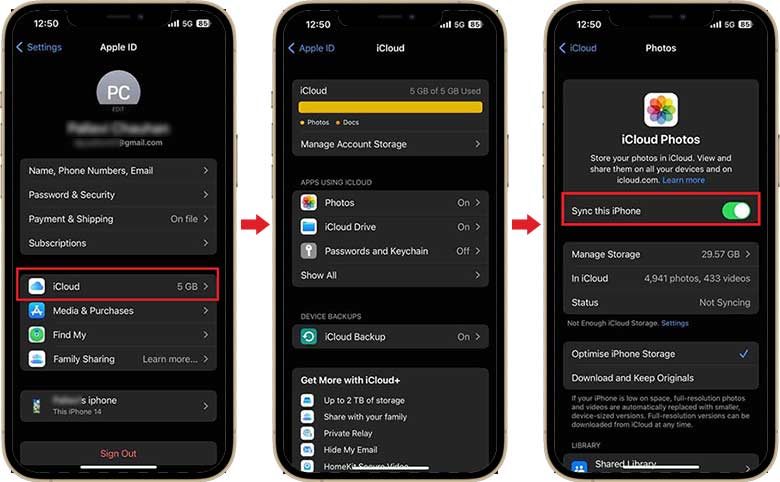
For iOS 15, iPadOS 15, or earlier versions: Turn on the iCloud Photos
How to set up iCloud Photos on your Mac?
- On your Mac, go to Apple Menu and click on System Preferences.
- Click Apple ID and then select iCloud in the sidebar.
- Now, select Photos and turn on the switch next to Sync this Mac.
**
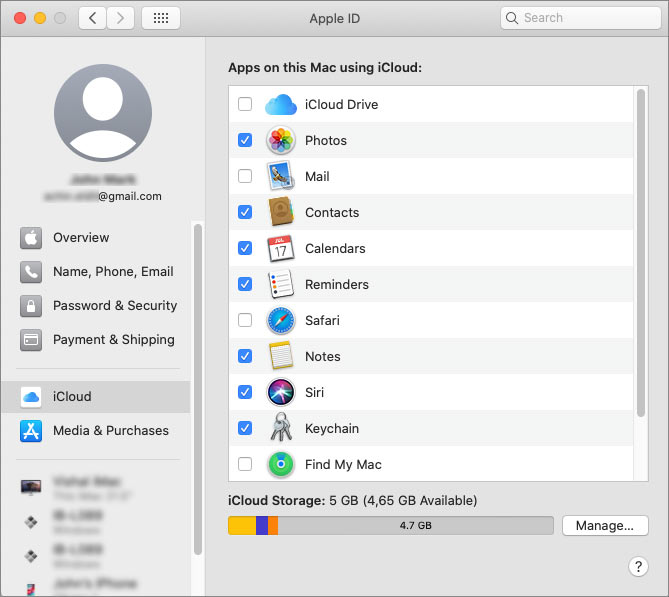
**
Don’t want to use iCloud Photos?
While iCloud Photos is a convenient option for many Apple users, it’s important to acknowledge that it is not the best fit for everyone. Limited free storage of 5GB or lack of cross-platform compatibility can compel Apple users to look for other alternatives.
Storage options, such as Google Photos, Microsoft OneDrive, Dropbox, external hard drives, etc., are available to ensure your iPhone Photos are safe and easily accessible.
The Bottom Line
Apple’s announcement of the potential discontinuation of My Photo Stream has understandably caused worry among its users. While a specific reason for this action remains undisclosed, they are actively addressing the issue to prevent data loss. In the meantime, iPhone users must take precautionary measures to safeguard their photos. They can simply move the My Photo Stream images to the Photo Library, iCloud Photos, or other backup folders.
Top iPhone Message Recovery Software
iPhone is a valuable digital device, and so are the messages you store in it. Nonetheless, many users may accidentally delete them at once while deleting some unnecessary apps or data from their iPhones. If you are a victim of such an incident and looking for quick options to recover iPhone messages, this article is your ultimate saviour.

Do iPhone recovery programs work?
Yes! iPhone’s built-in recovery options can restore temporarily deleted or lost messages hidden in the operating system. Moreover, many iPhone-friendly tools and applications guarantee retrieval of lost messages without using backup options. Simply download and install the tool and play along to scan your iOS device.
What is the best message recovery software?
With a wide range of data recovery software available online, finding an ideal solution to recover lost messages would be challenging. Here’s some criteria for selecting the right tool:
- The software or tool can recover deleted messages even without backup.
- It can recover deleted messages on iPhone from iCloud or iTunes without affecting the existing data.
- The tool is virus-free, reliable, and safe to use.
- It is compatible with all iOS models, including iPhone 15, 14, 13, 12, 11, or XS.
- It can recover various iOS files like messages, photos, videos, contacts, WhatsApp, or FaceTime messages.
- The tool must offer professional technical support to address your queries while using the software.
Pro Tip: Stop using your iPhone as soon as you realize that a significant amount of data, including files, messages, photos, etc., are lost. Any operation on the device may overwrite the hidden or lost data, making it irretrievable.
Best 5 iPhone Message Recovery Software to Try
1. Stellar Data Recovery for iPhone
One of the most esteemed iPhone data recovery tools, Stellar Data Recovery for iPhone , is known for its incredibly intuitive GUI. It meets all the above-mentioned criteria that make it proficient at salvaging your lost iPhone messages, WhatsApp chats, FaceTime data, etc. Further, the tool can transfer your important messages from iPhone to personal computer, laptop, or Mac.

Besides data recovery from iPhone, iCloud, and iTunes, Stellar Data Recovery for iPhone gives you the option to selectively browse, preview, and recover data after scan. Moreover, it allows you to permanently erase unwanted data from your iPhone beyond recovery. All such advanced features make it a prestigious iPhone recovery message option. Read this KB to recover deleted data from iPhone via Stellar Data Recovery for iPhone.
Stellar Data Recovery for iPhone - Advantages
The tool can recover unlimited file formats on storage media, be it Safari bookmarks, notes, voice memos, and WhatsApp chat history, or general messages.
You can preview all the data recovered from your iPhone for free.
It is proficient at recovering deleted data from an encrypted backup.
The tool is easy-to-use and does deep scanning of an iPhone.
It can also perform recovery of lost data from iTunes and iCloud backup.
Disadvantages You cannot save the recovered messages or files without purchasing the software.
2. Dr. Fone for iOS
Dr. Fone for iOS is another famous iPhone message recovery application. It’s a professional tool that guides you on retrieving deleted messages on your iPhone while enabling recovery of diverse iOS files, including contacts, photos, voicemails, and SMS. The app has a preview function to help you view the deleted messages before recovery.

Dr. Fone for iOS - Advantages
- Swiftly recovers data from iTunes, iCloud, and iPhone
- Compatible with all iPhone models.
Disadvantages
- You can’t access advanced data recovery functionalities without using the upgraded version.
- The application is costly to upgrade.
3. EaseUS MobiSaver
EaseUS MobiSaver is an iPhone SMS recovery software that can scan your iOS device, iCloud backup, and iTunes backup to trace the lost message files. It not only recovers lost messages but also helps you retrieve data from your iPhone if your device turns inaccessible. The free version has certain limitations which can be overcome using the paid version.

EaseUS MobiSaver – Advantages
- It is an absolutely free data recovery solution.
- It can recover messages from a water-damaged, broken, lost, or cracked iPhone.
- The app displays all the deleted files.
Disadvantages
- Its data recovery success rate is low compared with other professional software.
- Being a free tool, it can recover only a limited set of data files.
4. Syncios Data Recovery
This tool claims to bring back all deleted or lost data from iPhone, including audio files, SMS, documents, video files, and contacts. Syncios Data Recovery works for all iPhones, iPads, or even iPods. It is recommended to download the free trial version and see if your deleted messages can be recovered or not.

Syncios Data Recovery - Advantages
- The tool is compatible with all versions of the iPhone.
- You can reach out to their quality customer service via email or phone.
- The brand offers free technical support for a lifetime.
Disadvantages
- It takes a long time to retrieve deleted text messages from iPhone or lost data.
5. iMyFone D-Back
This tool enables you to recover the data in all iOS devices whose data have been lost or deleted accidentally. Renowned as iPhone text recovery app, iMyFone D-Back claims to recover all the lost SMS, WhatsApp texts, contacts, notes, call history, and photos. Further, the tool can easily and swiftly bring back iCloud, iTunes, and even iOS backup files. Its smooth preview function enables you to check and recover selective items only.

iMyFone D-Back - Advantages
- It can recover about 20+ varieties of files.
- The tool is free from viruses and malware.
- Besides iPhone, it is also compatible with almost all iPad versions.
Disadvantages
- Data recovery from iCloud remains a challenge.
- It cannot recover all kinds of lost data files.
The Bottom Line
iPhone data recovery tools are available in bulk. All are significantly different from each other in terms of functionality and proficiency. We cherry-picked some reputed tools for you to ease the pain of losing crucial messages from iPhone. There is no one-size-fits-all tool in the iPhone data recovery category. Therefore, we suggest you pick a reliable software, which is trusted and recommended by industry veterans, easy-to-use, and performs multiple functions at a reasonable cost. This article will give you a clear picture of which tool is the most suitable to overcome your iPhone messages recovery needs.
What should I do if I don’t find the deleted iPhone files after scanning?
Stellar Data Recovery for iPhone is an efficient software to recover all kinds of lost data from iPhone, iTunes, and iCloud.
In case you are unable to find the lost data after quick scan through Stellar Data Recovery for iPhone , choose to perform Deep Scan.
Deep scan is a next level of aggressive scanning. It involves thorough scan of the device and the backups (iTunes and iCloud) using advanced algorithms. Deep Scan recovers as much data as possible from the selected device or backup. It searches for lost files on the basis of file signature. This recovery option recovers everything that is found in the selected source. This option is especially helpful in case of severely deleted and corrupted iPhone data.
How to perform Deep Scan?
Once quick scan is completed, in the preview window choose Click Here option at the bottom left of the window to start Deep Scan.

When the scanning process is completed, a dialog box displaying the message ‘Deep Scan completed’ is displayed.

In case the additional data is not recovered through Deep Scan, the dialog box displays the message ‘Deep Scan completed. No additional data found.’

Files found during Deep Scan can be viewed in the preview window and saved at any desired location.
Stellar Data Recovery for iPhone® Stellar Data Recovery for iPhone® is the best DIY software to recover missing or accidentally deleted Contacts, Messages, Calendar, Photos, Videos, Call History etc directly from iPhone or iPad.
How to Recover Deleted Photos, Videos & Music Files from iPhone
Summary: Learn how to recover deleted photos, videos and music files from iPhone using the best recovery software —Stellar Data Recovery for iPhone.
There are zillions of tutorials one can find on how to take incredible photos with the A10 fusion chipped smartphone; however, few know how to recover deleted photos from iPhone. As a coin has two sides, through this post, we will explore the other untouched, unexplored side.
iPhone has been the epitome of perfection ever since it entered the smartphone realm. With stellar features and functionality, iPhone has become the highest selling property. There are some hidden iPhone camera features that users can utilize and take amazing photos and videos which leave a lasting impression.
Get Started Here!!!
Recovering deleted photos from iPhone is a straightforward process and do not involve much complexity, provided the right steps are implemented in the right manner.
Without much ado, you can recover deleted iPhone photos or videos with these simple steps. Let’s delve into it in detail.
Solution 1:
Apple has made it easy to recover deleted iPhone photos. Here’s what you need to follow:
- Go to the Albums and access your photos.
- Scroll down and select ‘Recently Deleted’ folder.
- In this folder, you will find all the photos that have been deleted.
- Simply tap the photo you want to recover and press “Recover.”
- To permanently delete a photo, press “Delete”.

Figure 1 represents how to recover photos from Recently Deleted folder
**Important: In the ‘Recently Deleted’ folder, you’ll find photos, video & music files that have been deleted within the last 30 days only. To recover them before that period, either you have to restore from iTunes or iCloud backups or use iPhone photo recovery software .
Solution 2:
iCloud Photo Library to Your Rescue:
You can recover iPhone photos or videos through iCloud Photo Library. iCloud Photo Library securely stores your photos and videos on iCloud. It automatically saves all your photos and videos in iCloud so that you can access the library from any device.
Follow these steps to turn on the iCloud Photo Library:
- Go to settings < [your name] < iCloud < Photos, then turn on iCloud Photo Library (iOS 10.3 or later).
- In iOS 10.2 or earlier, go to Settings < iCloud < Photos.
**Important: Ensure that you’re signed in to iCloud with the same Apple ID as on all of your devices. Things can be complicated as iCloud Photo Library is synced with your different Apple devices which means there could be multiple copies and if a photo, video or music file is deleted from a device, it will not be available on the other devices as well. Deletion sync across all the devices.
Solution 3:
iTunes Backup is there to recover all your photos.
- Click File menu, select Devices < Restore from Backup.
Or
- Open the iOS device’s Summary tab. There are two ways to access this:
- Click the device button in the upper right corner.
- In iTunes tab, click the View menu and select Show Sidebar. Select your iOS device in iTunes under Devices.
- Click the Restore Backup button.
Solution 4:
Use Stellar Data Recovery for iPhone:
iPhone Data Recovery Software by Stellar is an ideal tool to recover lost data from your Apple devices. Utilizing its advanced algorithm, you can scan and recover data (photos, videos, calendar, notes, messages, call history, etc.) from your device. Furthermore, you can recover data from iCloud and iTunes backup as well.
- Connect your iPhone to your system and launch “Stellar Data Recovery for iPhone” software.
- Select “Recover from iPhone” and the software will scan your device for the contents.
- Click on any file to see its preview.
- Finally, click “Save” to save the recovered file to the preferred location.
The Final Word
Apple reflects perfection in its design and innovation; therefore, it constantly thrives to provide its consumers with the best platform. One such feature is that iOS can back up your photos on cloud services automatically so that you have access to them at any given time.
Moreover, there are iTunes backup, iCloud backup options available along with iPhone Data Recovery Software as well; but, it is advisable to backup your iPhone photos or videos timely and manually to avoid unnecessary issues.
Also read:
- 3 Easy Solutions to Hard Reset Oppo A2 | Dr.fone
- Does MP4 play on Samsung Galaxy A24?
- 3 Best Tools to Hard Reset Itel P55+ | Dr.fone
- Complete guide for recovering video files on Oppo
- In 2024, How to Watch Hulu Outside US On Poco M6 Pro 5G | Dr.fone
- All About Factory Reset, What Is It and What It Does to Your Vivo S17? | Dr.fone
- All About Factory Reset, What Is It and What It Does to Your Samsung Galaxy A15 4G? | Dr.fone
- How do you play HEVC/H.265 files on Galaxy A14 4G?
- How to convert AVCHD MTS to MP4 for 13T?
- Can I recover permanently deleted photos from Xiaomi Mix Fold 3
- Advance Repair for Bad and Corrupt Video Files of Apple
- In 2024, How To Use Special Features - Virtual Location On Honor Play 7T? | Dr.fone
- In 2024, How to Watch Hulu Outside US On Infinix Note 30 5G | Dr.fone
- Device unlock Infinix Smart 8
- Best Android Data Recovery - Retrieve Lost Pictures from Itel A60.
- How do you play HEVC/H.265 files on Samsung Galaxy S24+?
- Complete guide for recovering messages files on Infinix Smart 7 HD
- Complete guide for recovering music files on Vivo X90S
- How to convert AVCHD MTS to MP4 for Samsung Galaxy A15 4G?
- Can't play .mov files on Moto G24
- Easy steps to recover deleted photos from Motorola Razr 40 Ultra.
- Forgot iPhone 7 Password? – Here are the Best Solutions | Stellar
- Complete guide for recovering messages files on Pova 5
- Data Recovery – recover lost data from Magic 6 Pro
- Bypass/Reset Redmi Note 13 Pro 5G Phone Screen Passcode/Pattern/Pin
- Complete guide for recovering music files on Infinix Hot 40 Pro
- 5 Ways to Reset Vivo S18 Pro Without Volume Buttons | Dr.fone
- 3 Best Tools to Hard Reset Tecno Spark 20 Pro+ | Dr.fone
- 5 Ways to Restart Xiaomi 13T Without Power Button | Dr.fone
- All Things You Need to Know about Wipe Data/Factory Reset For Motorola Moto E13 | Dr.fone
- Failed to play MKV movies on Galaxy S23+
- In 2024, How to use Snapchat Location Spoofer to Protect Your Privacy On Itel S23? | Dr.fone
- In 2024, How To Unlock iPhone 13 Pro Max Without Passcode? 4 Easy Methods
- Quick Fixes for Why Is My Realme 11 Pro Black and White | Dr.fone
- How to Reset a Oppo A78 Phone That Is Locked | Dr.fone
- 3 Things You Must Know about Fake Snapchat Location On Oppo Reno 11F 5G | Dr.fone
- Bypass Activation Lock On iPhone 12 Pro - 4 Easy Ways
- Fix Oppo Reno 10 5G Android System Webview Crash 2024 Issue | Dr.fone
- In 2024, All You Need To Know About Mega Greninja For Apple iPhone 11 Pro | Dr.fone
- In 2024, How to Transfer Data from Realme GT 5 Pro to Other Android Devices? | Dr.fone
- Here are Some of the Best Pokemon Discord Servers to Join On Vivo Y56 5G | Dr.fone
- In 2024, Reasons why Pokémon GPS does not Work On Vivo Y55s 5G (2023)? | Dr.fone
- 7 Ways to Lock Apps on iPhone 12 mini and iPad Securely
- Fixing Foneazy MockGo Not Working On Honor X50 | Dr.fone
- In 2024, Can I Bypass a Forgotten Phone Password Of Realme C53?
- New 2024 Approved Finding the Best Voice Changers for WhatsApp Free and Paid
- Updated 2024 Approved 3 Ways to Create Motion Text Effects for Your Video
- In 2024, How to Bypass Google FRP Lock from Vivo Devices
- 2024 Approved Fast Forward to Fun Top 10 Free Video Speed Controller Apps
- In 2024, Here are Some of the Best Pokemon Discord Servers to Join On Realme C53 | Dr.fone
- In 2024, How to use Pokemon Go Joystick on Oppo A1x 5G? | Dr.fone
- How To Remove or Bypass Knox Enrollment Service On Samsung Galaxy F04
- Best Video Editing Software for Effortless Reframing
- Top 9 Lava Yuva 2 Monitoring Apps for Parental Controls | Dr.fone
- Locked Out of iPhone 14 Pro Max? 5 Ways to get into a Locked iPhone 14 Pro Max
- How To Unlock Cricket iPhone 13 for Free
- Full Guide on Mirroring Your Realme V30T to Your PC/Mac | Dr.fone
- New The Best 10 Sketch Animation Video Makers for 2024
- In 2024, Step-by-Step Tutorial How To Bypass Vivo X100 Pro FRP
- Title: Apple will delete your photos in July. Heres what you should do | Stellar
- Author: Nova
- Created at : 2024-04-30 19:54:26
- Updated at : 2024-05-01 19:54:26
- Link: https://phone-solutions.techidaily.com/apple-will-delete-your-photos-in-july-heres-what-you-should-do-stellar-by-stellar-data-recovery-ios-iphone-data-recovery/
- License: This work is licensed under CC BY-NC-SA 4.0.



