How to Bypass MDM on iPhone 6s with Ease Via third Tools?


What Is Remote Management on iPhone 6s
Providing employees with company-issued iPhones or other organizational devices has become a common practice in the corporate landscape. These devices serve as multifunctional tools, facilitating seamless communication, productivity, and access to critical business applications.
If you noticed the “Remote Management” screen on your iPhone 6s, that’s the manifestation of MDM at work. As we have mentioned, MDM is a security feature to oversee and control devices used by their employees. This ensures that company policies are enforced and sensitive information is protected.
MDM allows administrators to configure settings, install applications, and enforce security protocols on connected devices. They can stop you from using certain things, such as the App Store and AirDrop. MDM also handles VPN settings and lists of blocked websites.
How to Bypass MDM on iPhone 6s with Ease via Third-party Tool
If, for any reason, you find yourself unable to approach the administrator or obtain the necessary login credentials for MDM removal on iPhone 6s, you can use a third-party tool like Wondershare Dr.Fone Screen Unlock feature.
Dr.Fone ’s Screen Unlock is a quick and reliable feature designed specifically for unlocking various types of screen locks on iOS devices, including MDM. You can either bypass MDM restrictions or remove local MDM from the iPhone 6s with ease.
How to bypass MDM on iPhone 6s with Dr. Fone’s Screen Lock feature:
- Step 1: Launch the Dr.Fone Screen Unlock feature on your computer.
Start by opening Wondershare Dr.Fone on your computer. Open the "Toolbox" menu, then choose Screen Unlock > iOS.
- Step 2: Access MDM Unlock
Within the Dr.Fone software, locate and select "Unlock MDM iPhone" This action will facilitate the unlocking of the MDM lock on your device.

- Step 3: Select Bypass MDM
On the next screen, choose the “Bypass MDM” option. Then, proceed by clicking "Get Start" > "Start to Bypass" to begin the MDM bypass procedure.

- Step 4: Deactivate the Find My Feature
You will be asked to deactivate the Find My feature on your iPhone 6s. To complete this step, access your device’s "Settings." Then, select your name at the top, navigate to "iCloud," and disable the Find My feature.

- Step 5: Monitor Bypass Progress
Next, the tool will begin the process of bypassing the remote MDM lock. Wait and track the progress on the following screen.
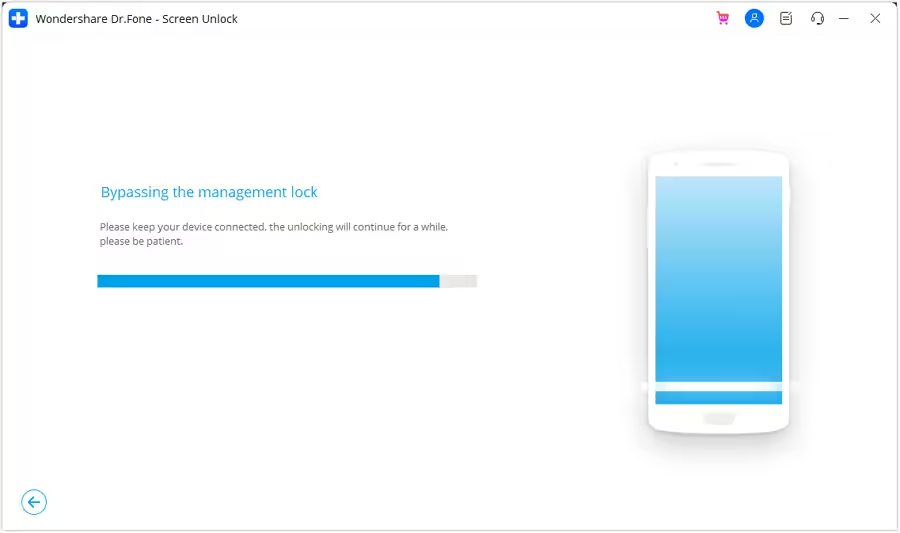
After successfully completing the process, you will receive a confirmation message. Click "Done" to confirm and close the window.
How to Remove Remote Management on iPhone 6s via Settings
The primary reason people want to remove remote management on iPhone is that they’ve acquired it from their workplace or as a second-hand purchase. If the remote management profile isn’t removed, you won’t be able to use the iPhone fully. Sometimes, even a factory reset won’t unlock the iPhone if the remote management is still in place.
Thankfully, if the devices are still logged in with the MDM profile credentials, you can still resolve this through the Settings menu.
How to remove Remote Management on iPhone via Settings:
- Step 1: Locate iPhone Settings.
Open the "Settings" app on your iPhone 6s. Scroll until you find "General" from the menu and tap.
- Step 2: Open your profile on VPN & Device Management.
In the General Settings, open the "VPN & Device Management" option and tap on the profile associated with the MDM.
- Step 3: Check for the
"Remove"button.
Look for a button that says "Remove" within the profile. If you see this button, you can proceed to remove remote management from iPhone on your own. Follow any on-screen prompts or confirmations to complete the removal process.

- Step 4: Contact MDM Admin if Needed:
If you do not see the "Remove" button, it means that you need to contact the MDM administrator for further assistance. Reach out to them to initiate the removal process.
Bypassing Activation Lock using official methods (iPhone 6s)
An Activation Lock is not the end of the world, as Apple might have you believe. Nothing in the world is perfect, except for the world itself. As such, there are ways to bypass Activation Lock on an Apple device that you bought used, and the previous owner forgot to unlock or did so intentionally and is now trying to fleece you for more money to unlock it. Or an employee who just left the job surrendered their iPhone 6s but forgot to erase the device before submitting and consequently, the device is still associated with their Apple ID, and you need to bypass Activation Lock for that iPhone 6s to make it useable again. There are a few ways you can go about it.
Bypassing Activation Lock Using Apple ID
Disabling Activation Lock on iPhone 6s is easy if you have the Apple ID credentials that are associated with the iPhone 6s.

- Step 1: Enter device Recovery Mode and Restore the device to factory settings.
- Step 2: When you set up the device again, you will be required to sign in to the Apple ID associated with the device. Do that and you are golden!
Bypassing Activation Lock from iCloud Website
You may also do away with Activation Lock using the Find My iPhone app in iCloud remotely by erasing the device and removing the device from the associated iCloud account.
- Step 1: Visit the iCloud website on a computer at https://icloud.com .
- Step 2: Sign In and go to
Find iPhone.

- Step 3: Click All Devices and select the device that was sold to the user.
- Step 4: Click Erase iPhone and if the device is still there after the erase is complete, click Remove From Account.

This process requires that the data service be functional on the iPhone in question, otherwise, this will not work. When the process is done, restart the iPhone and set it up with your Apple ID to remove the lock.
Bypassing Activation Lock Using Microsoft Intune
If you are an IT administrator and are using Microsoft services, you may have given employees iPhones. When employees leave or are made to leave, it is possible that the devices they leave behind are still signed in with a password only they know. There is a way Apple provides for Microsoft Intune to disable Activation Lock for corporate devices.

- Step 1: Sign in to the admin center on Microsoft Endpoint Manager.
- Step 2: Select Devices under Intune.
- Step 3: Select All Devices.
- Step 4: Locate the device you want to disable the lock for, and under the Hardware section, copy the Activation Lock Bypass Code given under Conditional Access.
- Step 5: Under the Overview pane of the device, select Wipe.
- Step 6: When the device resets, it prompts for the Apple ID and password. Leave the ID blank and enter the bypass code as a password.
The device will be reset, and employees can set it up again with a new Apple ID.
Unlock Disabled iPhone 6s Using iTunes or macOS Finder
Of course, there is an official way that Apple provides for users to restore device firmware using iTunes or macOS Finder. For this, iPhone 6s is put under Recovery Mode manually and Finder or iTunes is used to reinstall software on it directly from Apple. This process is fine for people who are conversant in tech, since this process can throw up a lot of errors that are just numbers, and people can get confused as to what they mean, resulting in frustration.
Step 1: Connect your iPhone 6s to a Windows/ macOS device and launch iTunes. If you are on a Mac that runs macOS Catalina or higher, open Finder since you would not have access to iTunes anymore.
Step 2: Pick your iPhone 6s and do the following:
- (2.1) Press the volume up button and let it go.
- (2.2) Press the volume down button and let it go.
- (2.3) Press the Side Button (power button, on the right side of your iPhone 6s) and keep it pressed till Finder or iTunes detects the phone in Recovery Mode.

- Step 3: Choose Restore to download and reinstall the latest iOS on your iPhone 6s and unlock your iPhone 6s.
When the iPhone 6s reboots, it will be reset to factory settings, and you can set it up again as you did when brand new.
Difference Between Activation Lock and Locked Apple ID
Apple being Apple, does a lot to make sure that users get the smoothest experience possible when interacting with their Apple products, both hardware, and software. Yet, sometimes, the messaging gets confusing, and people are not sure what is what. One such thing is the difference between iCloud Activation Lock and Apple ID Lock. While people are more likely to encounter Activation Lock and less likely to encounter Apple ID Lock, they are often confused when they encounter Apple ID Lock and struggle to figure out what that means and how to resolve the issue.
Activation Lock is when your supported Apple device is locked for a number of reasons. The most common reason is a stolen device that was locked by its owner, however, there are other perfectly valid reasons such as an outgoing employee forgetting to sign out and erase their Apple device before submitting it back. The IT department would not be able to reset that device without turning off Find My Phone and Activation Lock on the device.
A locked Apple ID usually happens when the user has forgotten their password to their Apple ID account and attempts to figure out the password have been unsuccessful. Sometimes, Apple ID gets locked automatically under some conditions, and that requires users to reset their password to gain access. A locked Apple ID does not mean that your device is locked for your use. You can keep using it so long as you do not try to use another Apple ID with it since to do that you would have to sign out of your current Apple ID (which is locked) and you won’t be able to do that. On the other hand, Activation Lock renders the entire device unusable till the lock is cleared.
In short, Apple ID Lock is about a user’s account with Apple, akin to how Google Account works on Android devices. Apple ID Lock locks a user’s account with Apple while retaining complete usage of the device whereas Activation Lock locks the device and prevents anyone from using it until the correct credentials are entered. This is about verifying the ownership of the device and works to deter theft of Apple devices.
Reasons for Locked Apple ID
There can be a few reasons why your Apple ID is locked. You forgot the password and now it is locked since you entered the wrong password too many times. A scarier prospect, albeit a real one, is that some malicious actor attempted to login into your Apple ID account but failed. Had they succeeded, you would have gotten a message that ‘your Apple ID is being used on another device’ now.
Apple does a lot to ensure that your Apple ID remains safe. You trust Apple with a lot of your data, including financial data by way of your credit cards associated with Apple ID to make purchases on the App Store and iTunes Store. Therefore, some of the time, Apple preempts issues by proactively locking up your Apple ID or even disabling it. It goes without saying that sometimes it is something so simple as a software error that is believed to have locked up Apple IDs for many users around the world a while ago. It is also entirely possible that it was some malicious actor probing the servers for accounts.
All of these will result in a locked Apple ID that users will have to reset their password to in order to gain access back.
How to Remove Face ID on iPhone 6s
For all the hardware and software that make for a great experience for nearly all users around the world, Face ID can have its fair share of issues. Sometimes, your face might not get recognized, sometimes it might not work altogether.
Lately, with the COVID-19 pandemic, we have seen how Face ID struggles to work for us, and why? Because it cannot scan our faces with masks! So, it makes sense to remove Face ID from our iPhones and rely solely on passcodes. Alternatively, you want to reset your Face ID on your iPhone 6s and set it again if you have put on some ‘COVID weight’ owing to working from home.
Most of the time, the best and the simplest thing you can do to resolve your hardware and software issues is to restart the device in question. To restart your iPhone 6s, long-press the Side Button until the power slider appears and drag it to shut the device off. Then, use the Side Button to start the phone again.
Sometimes, the issues have a way of persisting, and a restart does not resolve them. the TrueDepth system might have developed a fault and Face ID might stop working. Or you got the dreaded “problem detected with TrueDepth camera” message on your iPhone 6s. In that case, you would like to know how to reset and remove Face ID on your iPhone 6s to see if that helps, before you are required to go to an Apple Store for service.
Step 1: Go to
Settings>Face ID and Passcode.Step 2: Scroll and tap the option
"Reset Face ID"to remove Face ID on your iPhone iPhone 6s.

Unlock Disabled iPhone 6s Without A Computer
here are millions in the world who do not use the traditional computer so to speak. They have entered the post-PC era as they say, and their needs are met without a regular desktop or a laptop. They live wirelessly. They travel the world. Are you one of them? How would you unlock disabled iPhone 6s with no desktop/ laptop computer around? You have a few options.
You can use your other iOS device with Find My iPhone app to unlock your disabled iPhone 6s or you can use the iCloud website from your other device and Find iPhone app to unlock your disabled iPhone 6s.
The second option is to get a loaner device from someone you know. A loaner device is a device you borrow from someone to use for a purpose and return it when you are done with it. In this case, you can ask for a computer from someone you know and use it to unlock your disabled iPhone 6s and return the device back. That way, you can use iTunes or macOS Finder if you’re more favorable to using that method.
When using a computer, the simplest, easiest, most flexible, and robust method to unlock disabled iPhone 6s is using third-party tools such as Dr.Fone – Screen Unlock (iOS). However, Dr.Fone is not just for troubleshooting and unlocking your disabled devices. Dr.Fone is like that multi-utility knife that can do a variety of things.
Using Dr.Fone you can not only unlock your iPhone 6s with ease, you can also use it periodically as a backup and restore tool that gives power in your hands. How does it do that? When you launched Dr.Fone , you had several modules to choose from and you chose Screen Unlock to unlock your disabled device. Instead of that, you can choose the Phone Backup module to backup and restore data from and to your device. Why would you use a third-party tool to backup and restore?
As you may be aware, using iTunes or macOS Finder allows you to backup and restore data onto your iPhone easily, but, the one glaring omission here is that it does not allow you to choose what you want to backup and what you want to restore. This is a much-coveted feature that is glaringly absent from the Apple world so far, and with Dr.Fone ‘s iOS Phone Backup feature you can have that choice in your hands, just like you do with Android. Dr.Fone allows you to choose what you want to backup, so, you can back up just your photos, just your text messages, just your files, or any combination thereof, for the matter. And, when it comes to restore, you can restore selectively as well. So, suppose you backed up your entire data using Dr.Fone , now you can restore just the text messages if you so want.
- Title: How to Bypass MDM on iPhone 6s with Ease Via third Tools?
- Author: Nova
- Created at : 2024-07-17 17:48:43
- Updated at : 2024-07-26 18:02:36
- Link: https://phone-solutions.techidaily.com/how-to-bypass-mdm-on-iphone-6s-with-ease-via-third-tools-by-drfone-ios-unlock-ios-unlock/
- License: This work is licensed under CC BY-NC-SA 4.0.


